YouTube lately debunked their Hangouts on Air feature that was previously a part accessible via Google Hangouts on Air feature of Google+ social media platform.
As Google+ didn't meet the expected goals and once again became a relative failure for Google in addition to all the previous social media platform launched by Google like Google Buzz etc.
Google since has been making Google+ as a part of Google for Work platform and might be just limiting the neglected social media platform just for business.
As the Hangouts on Air feature is embedded within YouTube Live feature, we'll see how one can still do live streaming just like before but taking few different steps.
Follow the simple steps below to proceed.
How to do live streaming using YouTube Live Hangouts on Air feature?
Step #1 Open YouTube Live Option in Creator Studio
Once you're into your Creator Studio, click Live Streaming >> Events options from the left sidebar.
Once that's done, click 'New Live Event' Option from the right panel as shown in the image below.
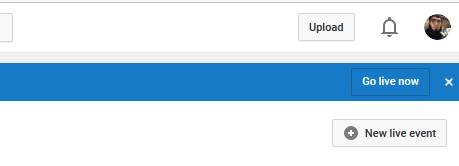
After clicking that, you'd be taken to a very similar interface that you'd be used to while creating Google Hangouts on Air.
Here you simply set all the settings like Title, publishing time, tags etc just like you would do in Google Hangouts on Air. In addition to this, all simply choose the radio button from the right side as shown in the image below that would select the settings as Google Hangouts on Air instead of custom settings.
Once that's all done, simply proceed as normal.
Hope that was helpful for you. Do let me know if you have any particular questions down below in the comment section.



