Hello every one today i,m going to teach you that how to add social sharing widget in to blogger you know people always want to install sharing widgets in blogger but they dont know how to add these widgets in blogger. We have tested this widget in some major internet browsers like IE7+ , mozilla, chrome, and on many others.
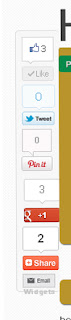
Now below this code paste this code
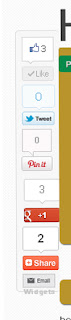
Which social sharing buttons:
you know now a days people want's major sharing resources like facebook, twitter, linkedin, and now pintrest. So we added all button's of your choice.
we added
- facebook like button
- twitter tweet button
- pintrest pin it button
- g+ sharing button
- share button
- and email this button
Why not javascript:
we did not use javascript and its library jquery because javascript is responsible for all problems of loading time that's why we did not use it in script.
Social sharing floating widget code:
- Goto blogger > dashboard > template
- goto edit html > click proceed > expand widget
- now press ctrl+f and find following code
<b:includable id='post' var='post'>
<b:if cond='data:blog.pageType == "item"'>
<b:if cond='data:blog.pageType != "static_page"'>
<style>
.mbt_social_floating{
position:fixed; bottom:10%; margin-left:-60px; float:left; width:60px;
background-color:#f7f7f7; padding: 5px 0 0px 0px;
border-top:1px solid #ddd;
border-left:1px solid #ddd;
border-bottom:1px solid #ddd;
z-index:9999px !important;
border-radius:5px;-moz-border-radius:5px;-webkit-border-radius:5px;
}
.mbt_social_floating .mbt_side_social_button{
margin-bottom:5px;
float:none;
height:auto;
width:60px;
}
.mbt_social_floating .st_twitter_vcount, .mbt_social_floating.st_plusone_vcount, .st_email{
margin-left:5px;
}
.mbt_social_floating .st_fblike_vcount{
margin-left:5px;
}
.mbt_social_floating .stButton_gradient{
background:none !important;
height:21px !important;
padding-left:0 !important;
}
.mbt_social_floating .chicklets, .mbt_social_floating .stMainServices {
background:url('https://blogger.googleusercontent.com/img/b/R29vZ2xl/AVvXsEhh78YXoGTRuYg37mVf6tHP9DTSdPBtlVWfHiuU1lDt2vw4E3SCYoRpWEqW5GKT5dyGvbmGflrAa5KEovgMVNAQurenoQ7eiHsRKvJSjT7hrHN89n4IKxUL6QsWkoDL9t72ocCFQ2Awh-l6/s400/gc_social_sprite.gif') no-repeat !important;
height:19px !important;
width:45px !important;
padding:0 !important;
}
.st_email .chicklets{
background-position:0 -77px !important;
background-image:url('https://blogger.googleusercontent.com/img/b/R29vZ2xl/AVvXsEhh78YXoGTRuYg37mVf6tHP9DTSdPBtlVWfHiuU1lDt2vw4E3SCYoRpWEqW5GKT5dyGvbmGflrAa5KEovgMVNAQurenoQ7eiHsRKvJSjT7hrHN89n4IKxUL6QsWkoDL9t72ocCFQ2Awh-l6/s400/gc_social_sprite.gif') !important;
}
.mbt_social_floating .st_twitter_vcount .st-twitter-counter{
background-position:0 -58px !important;
}
.mbt_social_floating .stButton_gradient{
border:none !important;
}
.mbt_social_floating .stBubble_count{
width:44px !important;
font-size: 15px !important;
font-weight: normal !important;
padding-top:7px !important;
height:23px !important;
background:none !important;
}
.mbt_social_floating .st_twitter_vcount .stBubble_count{
color:#00a6df;
background-color:#f8fbfc !important;
}
.st_fblike_vcount{
margin-bottom: 0px;
display: block;
}
.st_twitter_vcount{
margin-bottom: 3px;
display: block;
}
.st_email{
margin-bottom: 5px; margin-top: 3px;
display: block;
}
.mbt_social_floating .stBubble{
background-position: 21px 31px !important;
height:35px !important;
}
</style>
<div class='mbt_social_floating'>
<script type='text/javascript'>var switchTo5x=true;</script>
<script src='http://w.sharethis.com/button/buttons.js' type='text/javascript'/>
<script type='text/javascript'>stLight.options({onhover:false});</script>
<span class='st_fblike_vcount' displaytext=''/>
<span class='st_twitter_vcount' displaytext='' st_via='carelexxmalik'/>
<div style='margin:5px 0 0px 0;'>
<center><a class='pin-it-button' count-layout='vertical' expr:href='"http://pinterest.com/pin/create/button/?url=" + data:post.url'>Pin It</a>
<a href='javascript:void(run_pinmarklet())' style='margin-left:-46px; width:43px; height:20px; display:inline-block;'/>
<script src='http://assets.pinterest.com/js/pinit.js' type='text/javascript'/>
<script type='text/javascript'>
function run_pinmarklet() {
var e=document.createElement('script');
e.setAttribute('type','text/javascript');
e.setAttribute('charset','UTF-8');
e.setAttribute('src','http://assets.pinterest.com/js/pinmarklet.js?r=' + Math.random()*99999999);
document.body.appendChild(e);
}
</script> </center>
</div>
<div style='margin:0px 0 0 5px;'>
<span class='st_plusone_vcount' displaytext=''/>
</div>
<div class='addthis_toolbox addthis_default_style ' style='margin:5px 0px 5px 8px;'>
<a class='addthis_counter'/>
</div>
<script src='http://s7.addthis.com/js/250/addthis_widget.js' type='text/javascript'/>
<script type='text/javascript'>
var addthis_config = {
ui_cobrand: "Haseeb.net",
ui_header_color: "#ffffff",
ui_header_background: "#0080FF"
}
</script>
<span class='st_email' displaytext=''/>
<p style=' line-height:0px; font-size:10px; font-weight:bold; text-align:center;'><a href='http://www.mybloggertricks.com/2012/05/create-floating-bar-for-pinterest-other.html' style='color:#CAC8C8;'>Widgets</a></p>
</div>
</b:if></b:if>
Now replace carelexxmalik with your twitter username
code source : mybloggertricks.com