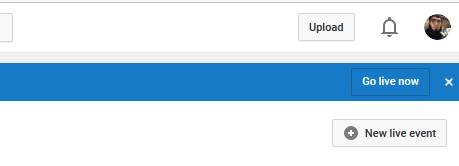I know getting thousands of views on your YouTube Videos is Hard!
Because you are not the only one who is teaching someone how to cook, travel, do magic or whatever you are uploading.
You may already know that having the more Subscribers means that you can attract the more views easily at your newest uploaded videos.
So, it clearly means when you are starting with zero Subscribers then there are very fewer chances to get the thousands of views in no time.
But you can still manage to attract the decent amount of views and Subscribers with a strategy, that�s what I am going to cover in this post step by step.
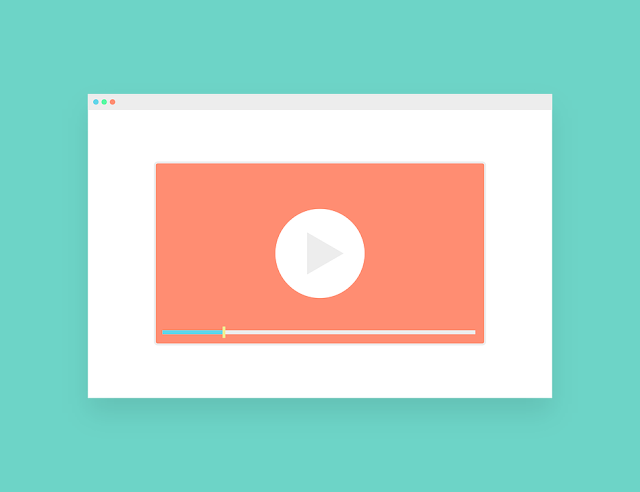 Without any further reading let�s get to our steps:
Without any further reading let�s get to our steps:
Most of the people do this mistake to select the mix content niche for their videos, In other words, they want to upload the video on every topic which is a very bad idea.
Here�s why:
If you are uploading the multi-topics content then you might get the thousands of views but nobody is going to Subscribe to your channel because people only subscribe to the topic focused channels.
You might also be noticed that when you finished watching a video on a specific topic and other videos of that channel are not on the same topic you are not going to do subscribe to that channel.
On the other side, if you watched a video related to �Motivation� and that channel is totally focused on this topic then your chances of subscribing to that channel are high�
It�s also very easy to manage the new content ideas when you are stuck with one topic and after some time you are going to get the authority on that topic.
So, it�s the first step and when you are selecting the niche for your channel make sure that the topic is interesting and deep because you are going to make the videos on that topic for a long time.
I suggest you select the topic which interests you more so you will never get bored while recording videos about that specific topic.
Now you have the better idea how to select your channel niche, let�s head to our second step�
Believe me, the policies of YouTube are now very strict and still, if someone is making money with these kinds of videos then they are going to be caught very soon.
Make it clear that if you want�s to earn in a legit way and also wants to make it a long term business with a lot of subscribers then you have to upload the original content.
But what original content I am talking about?
The very simple definition of our original and authority content is that you are recording your own videos with best Vlogging Camera instead of copying from other channels and sources, like your personal guides to the people�
Most of the people think that making the original content with their voice/face will never attract thousands of views because of those big and authority channels�
But it�s actually not.
You just have to add so much authority in your videos with unique style and getting personal no matter what you are teaching or discussing.
In this way, you can make the original content according to Youtube policies and don�t hesitate to say your viewers for the subscription in a unique way, which is most of the Vloggers are doing.
So if you don�t know how to craft catchy headlines then you are not going to make a big impact online.
Let me give you an example:
Suppose you are searching for best way of making nuggets on Youtube and there are 2 results titled
So, when you are going to craft the title for your video next time make sure that it's catchy enough that everyone wants to click on it.
I normally write 8-10 titles for every content and then just select one of them which is more appealing.
The best thing about catchy titles is if you are attracting the viewers with your title and then delivering the content which is promised in the headline then you are going to get some amazing response.
Read more �Because you are not the only one who is teaching someone how to cook, travel, do magic or whatever you are uploading.
You may already know that having the more Subscribers means that you can attract the more views easily at your newest uploaded videos.
So, it clearly means when you are starting with zero Subscribers then there are very fewer chances to get the thousands of views in no time.
But you can still manage to attract the decent amount of views and Subscribers with a strategy, that�s what I am going to cover in this post step by step.
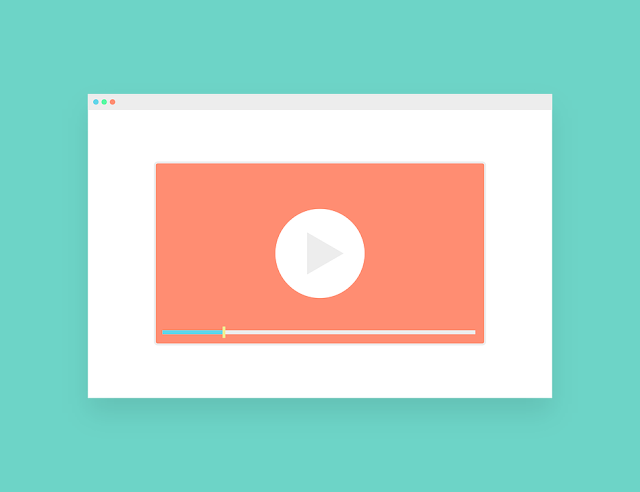
1. Select an Interesting and Deep Topic:
This is the first and most important step when you are ready to start your channel.Most of the people do this mistake to select the mix content niche for their videos, In other words, they want to upload the video on every topic which is a very bad idea.
Here�s why:
If you are uploading the multi-topics content then you might get the thousands of views but nobody is going to Subscribe to your channel because people only subscribe to the topic focused channels.
You might also be noticed that when you finished watching a video on a specific topic and other videos of that channel are not on the same topic you are not going to do subscribe to that channel.
On the other side, if you watched a video related to �Motivation� and that channel is totally focused on this topic then your chances of subscribing to that channel are high�
It�s also very easy to manage the new content ideas when you are stuck with one topic and after some time you are going to get the authority on that topic.
So, it�s the first step and when you are selecting the niche for your channel make sure that the topic is interesting and deep because you are going to make the videos on that topic for a long time.
I suggest you select the topic which interests you more so you will never get bored while recording videos about that specific topic.
Now you have the better idea how to select your channel niche, let�s head to our second step�
2. Make and Upload the Original Content:
When it comes to earning through YouTube most of the people try to copy the complete videos of other channels or make the copyrighted content like matches, news, shows which are recorded from the TV and the list goes on.Believe me, the policies of YouTube are now very strict and still, if someone is making money with these kinds of videos then they are going to be caught very soon.
Make it clear that if you want�s to earn in a legit way and also wants to make it a long term business with a lot of subscribers then you have to upload the original content.
But what original content I am talking about?
The very simple definition of our original and authority content is that you are recording your own videos with best Vlogging Camera instead of copying from other channels and sources, like your personal guides to the people�
Most of the people think that making the original content with their voice/face will never attract thousands of views because of those big and authority channels�
But it�s actually not.
You just have to add so much authority in your videos with unique style and getting personal no matter what you are teaching or discussing.
In this way, you can make the original content according to Youtube policies and don�t hesitate to say your viewers for the subscription in a unique way, which is most of the Vloggers are doing.
3. Make the Catchy Title and Description:
According to many studies, it is clear that 90% of the people just read your content titles online no whether it�s a blog post or a video.So if you don�t know how to craft catchy headlines then you are not going to make a big impact online.
Let me give you an example:
Suppose you are searching for best way of making nuggets on Youtube and there are 2 results titled
- Making nuggets: Complete Method
- Here�s how to make tasty Nuggets in 30 minutes
So, when you are going to craft the title for your video next time make sure that it's catchy enough that everyone wants to click on it.
I normally write 8-10 titles for every content and then just select one of them which is more appealing.
The best thing about catchy titles is if you are attracting the viewers with your title and then delivering the content which is promised in the headline then you are going to get some amazing response.